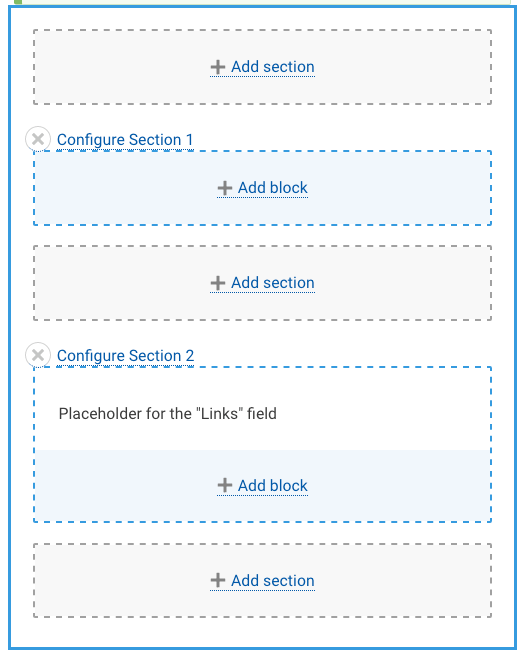Within the page outline in the Layout view, you will see grey + Add Section options and pale blue + Add block options. By default you will have two One column sections – the last one, containing the text 'Placeholder for the "Links" field' should always be left alone. The first One column section can be used immediately by adding blocks to it, and you can add additional layout sections above or below it.
Once you have added a block to a section, you can drag and drop the block anywhere within the section to order your blocks as you wish. You can even drag a block out of one section and into any other section.
Unfortunately, at this time Layout Builder does not let you reorder the sections themselves. However, since they are just simple containers, it is easy enough to add the same kind of section in another location on a page and then drag all of the existing blocks into the new section. You can then delete the old section to complete the "move".